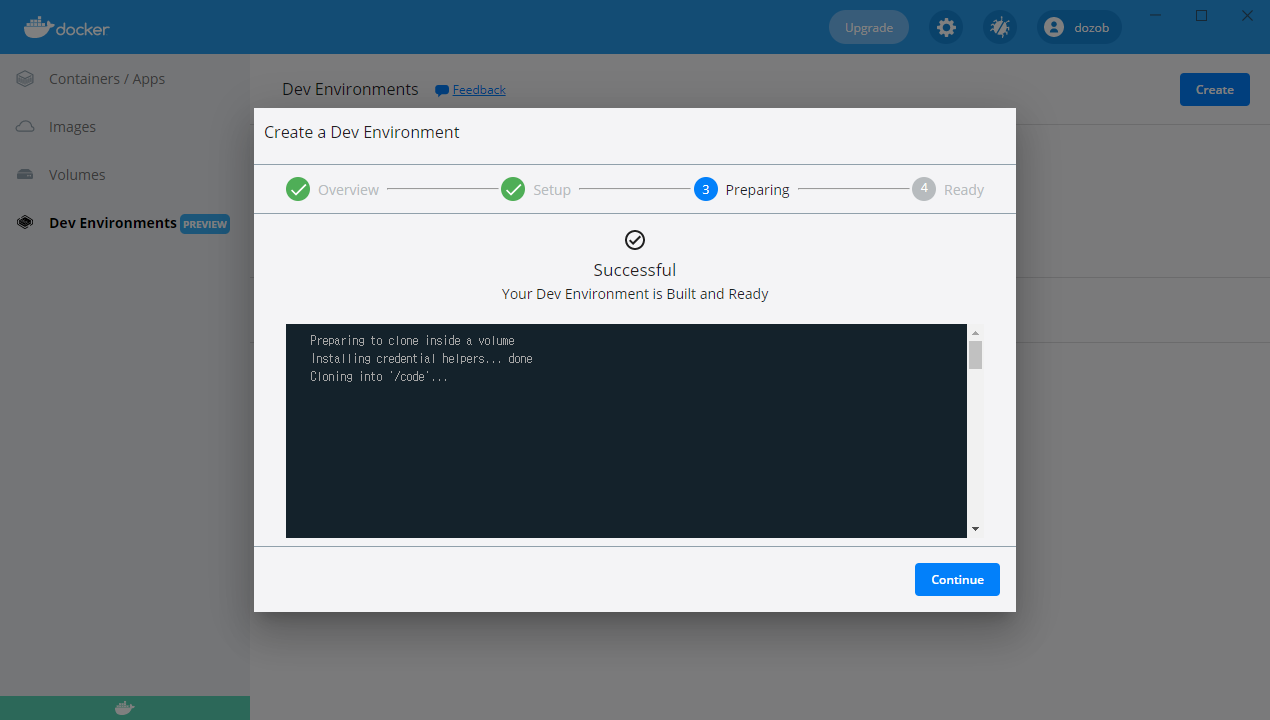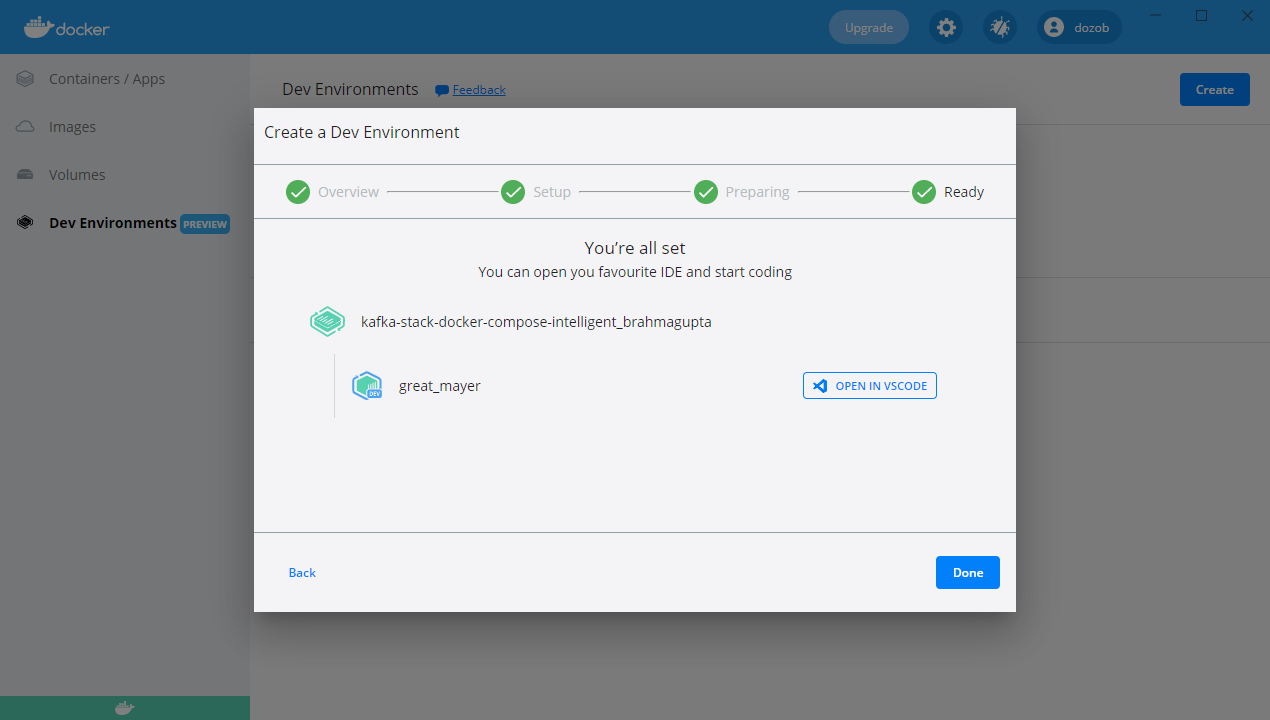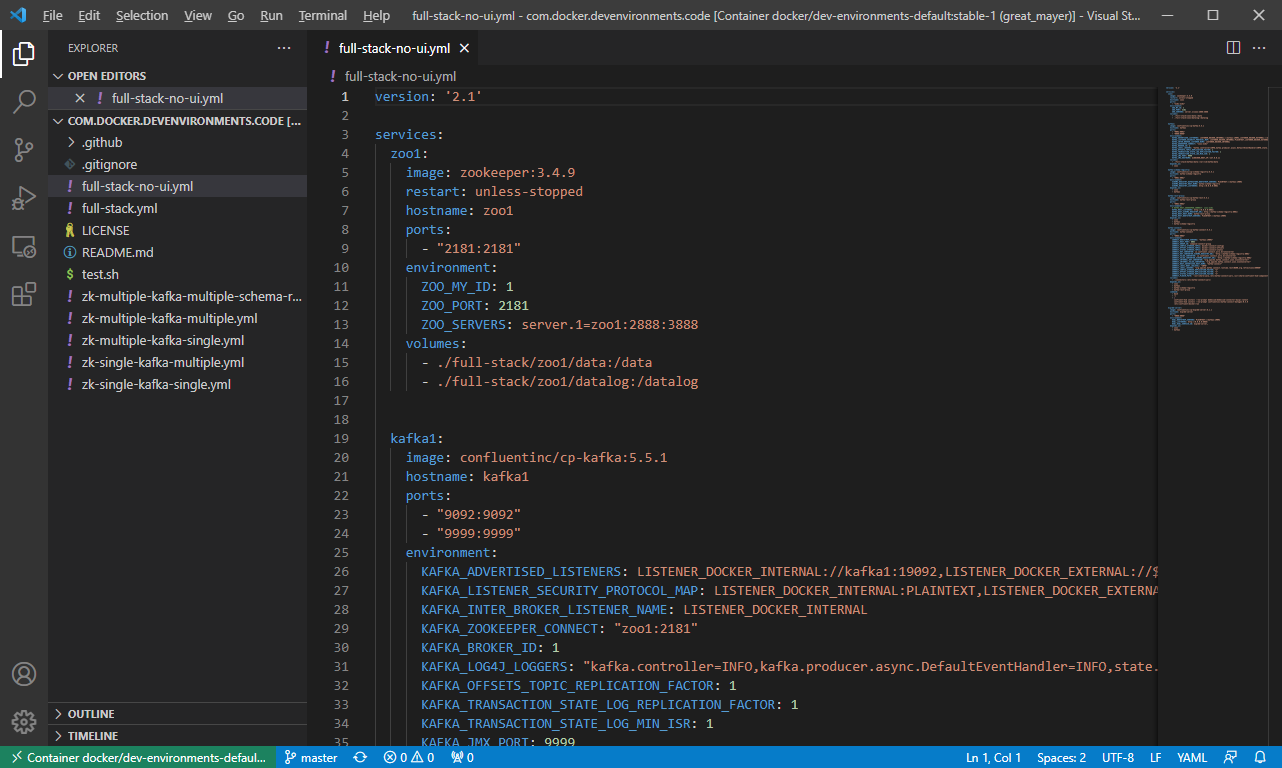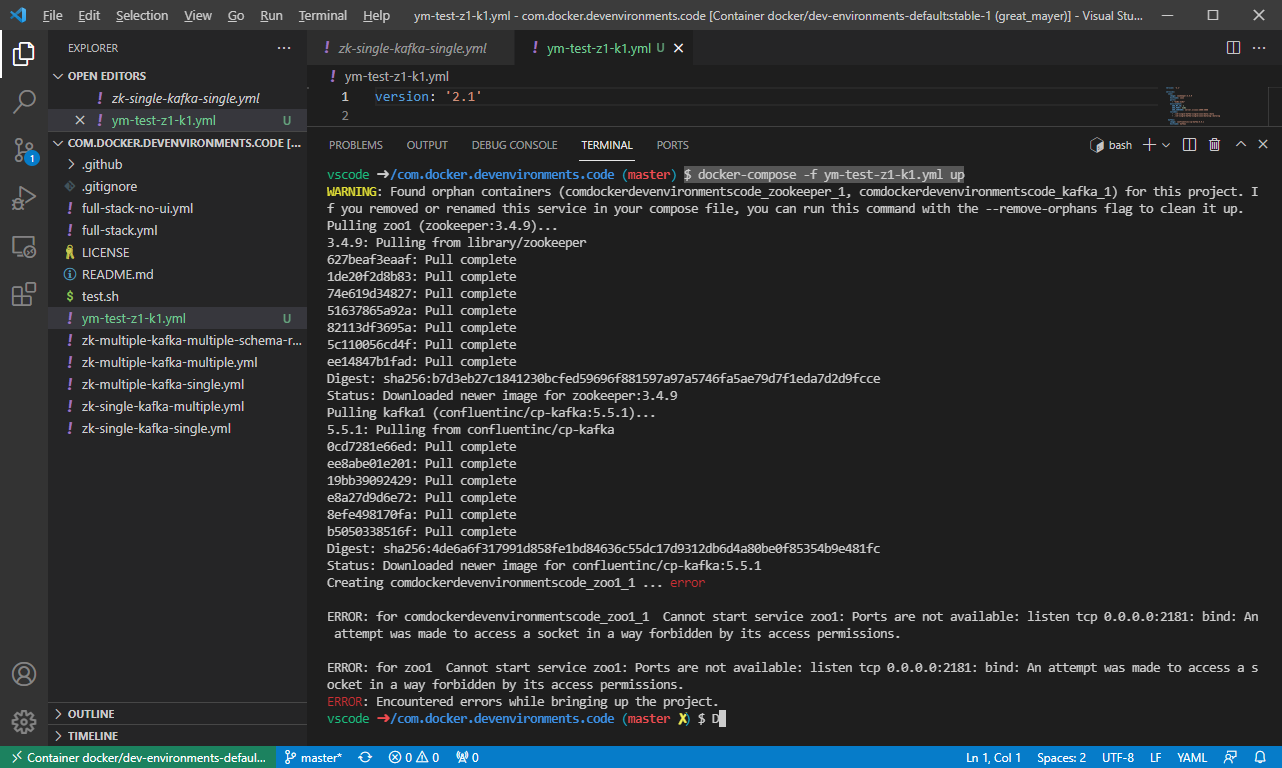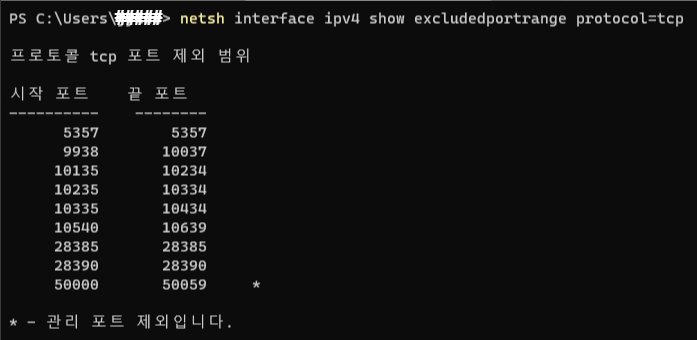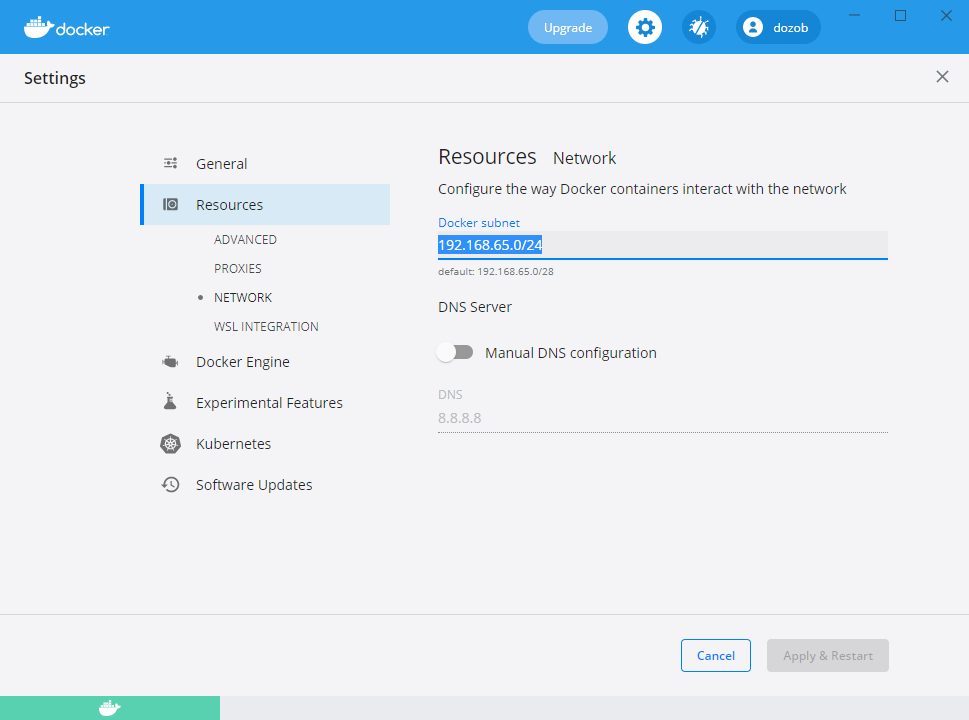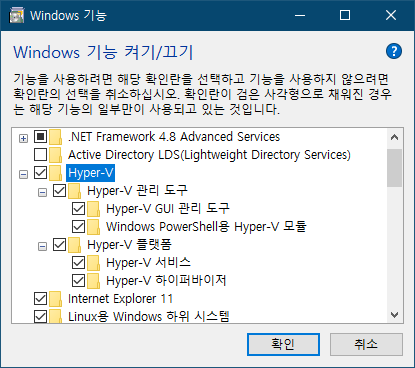https://docs.docker.com/desktop/windows/networking/
Networking features in Docker Desktop for Windows
docs.docker.com
Features
Port Mapping: -p HOST_PORT:CLIENT_PORT
$ docker run -p 8000:80 -d nginxconnections to localhost:8000 are sent to port 80 in the container.
Known limitations, use cases, and workarounds
There is no docker0 bridge on Windows
I cannot ping my containers
Per-container IP addressing is not possible
Use cases and workarounds
I want to connect from a container to a service on the host
The host has a changing IP address (or none if you have no network access).
We recommend that you connect to the special DNS name host.docker.internal
which resolves to the internal IP address used by the host.
This is for development purpose and will not work in a production environment outside of Docker Desktop for Windows.
You can also reach the gateway using gateway.docker.internal.
Example:
1. Run the following command to start a simple HTTP server on port 8000.
python -m http.server 80002. Now, run a container, install curl, and try to connect to the host using the following commands:
$ docker run --rm -it alpine sh
# apk add curl
# curl http://gateway.docker.internal:8000
# exit


I want to connect to a container from Windows
Port forwarding works for localhost; --publish, -p, or -P all work.
Ports exposed from Linux are forwarded to the host.
Our current recommendation is to publish a port, or to connect from another container.
This is what you need to do even on Linux if the container is on an overlay network, not a bridge network, as these are not routed.
For example, to run an nginx webserver:
$ docker run -d -p 80:80 --name webserver nginxTo clarify the syntax, the following two commands both publish container's port 80 to host's port 8000:
$ docker run --publish 8000:80 --name webserver nginx
$ docker run -p 8000:80 --name webserver nginxTo publish all ports, use the -P flag.
For example, the following command starts a container (in detached mode) and the -P flag publishes all exposed ports of the container to random ports on the host.
$ docker run -d -P --name webserver nginx
'OS > Docker' 카테고리의 다른 글
| Docker Desktop Tips (0) | 2021.10.12 |
|---|