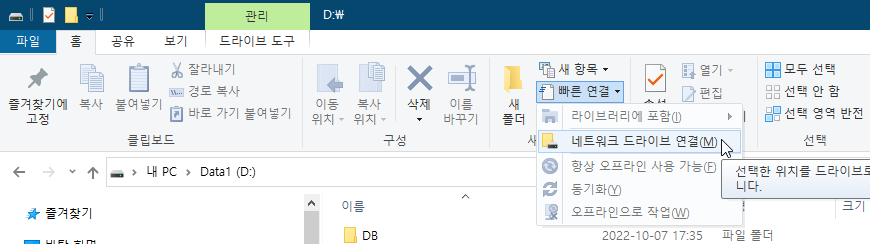https://github.com/tfussell/xlnt
GitHub - tfussell/xlnt: Cross-platform user-friendly xlsx library for C++11+
:bar_chart: Cross-platform user-friendly xlsx library for C++11+ - GitHub - tfussell/xlnt: Cross-platform user-friendly xlsx library for C++11+
github.com
Windows
> cd vcpkg > ./vcpkg install xlnt:x64-windows
Linux
$ git clone https://github.com/microsoft/vcpkg.git $ cd vcpkg $ ./bootstrap-vcpkg.sh $ sudo ./vcpkg integrate install $ ./vcpkg install xlnt ... -- Configuring x64-linux -- Building x64-linux-dbg -- Building x64-linux-rel -- Installing: /home/jym/dev/vcpkg/packages/xlnt_x64-linux/share/xlnt/copyright -- Fixing pkgconfig file: /home/jym/dev/vcpkg/packages/xlnt_x64-linux/lib/pkgconfig/xlnt.pc -- Fixing pkgconfig file: /home/jym/dev/vcpkg/packages/xlnt_x64-linux/debug/lib/pkgconfig/xlnt.pc ... xlnt provides CMake targets: # this is heuristically generated, and may not be correct find_package(Xlnt CONFIG REQUIRED) target_link_libraries(main PRIVATE xlnt::xlnt)
Specify the toolchain as a CMake option:
-DCMAKE_TOOLCHAIN_FILE=/home/jym/dev/vcpkg/scripts/buildsystems/vcpkg.cmakeBut this won't work if you already specify a toolchain, such as when cross-compiling.
To avoid this problem, include it.
include(/home/jym/dev/vcpkg/scripts/buildsystems/vcpkg.cmake)
Example: CMakeLists.txt
cmake_minimum_required(VERSION 3.16) project(test-xlnt CXX) set(CMAKE_VERBOSE_MAKEFILE true) set(CMAKE_CXX_STANDARD 14) include(/home/jym/dev/vcpkg/scripts/buildsystems/vcpkg.cmake) list(APPEND CMAKE_PREFIX_PATH "/home/jym/dev/vcpkg/installed/x64-linux/share") find_package(Xlnt CONFIG REQUIRED) message("XLNT_CMAKE_DIR: ${XLNT_CMAKE_DIR}") message("xlnt_INCLUDE_DIR: ${xlnt_INCLUDE_DIR}") set(SRC_FILES main.cpp) add_executable(${PROJECT_NAME} ${SRC_FILES}) target_include_directories(${PROJECT_NAME} PRIVATE ${xlnt_INCLUDE_DIR}) target_link_libraries(${PROJECT_NAME} PRIVATE xlnt::xlnt)
다른 방법:
Findxlnt.cmake
# Findxlnt.cmake # # Finds the xlnt library # # This will define the following variables # # xlnt_FOUND # xlnt_LIBRARY # xlnt_LIBRARIES # xlnt_LIBRARY_DEBUG # xlnt_LIBRARY_RELEASE # # and the following imported targets # # xlnt::xlnt # # Author: John Coffey - johnco3@gmail.com # find_path(xlnt_INCLUDE_DIR NAMES xlnt/xlnt.hpp) if (NOT xlnt_LIBRARIES) find_library(xlnt_LIBRARY_RELEASE NAMES xlnt DOC "xlnt release library") find_library(xlnt_LIBRARY_DEBUG NAMES xlntd DOC "xlnt debug library") include(SelectLibraryConfigurations) select_library_configurations(xlnt) endif() include(FindPackageHandleStandardArgs) find_package_handle_standard_args(xlnt REQUIRED_VARS xlnt_INCLUDE_DIR xlnt_LIBRARY) mark_as_advanced( xlnt_INCLUDE_DIR xlnt_LIBRARY) if(xlnt_FOUND AND NOT (TARGET xlnt::xlnt)) # debug output showing the located libraries message(STATUS "xlnt_INCLUDE_DIR=${xlnt_INCLUDE_DIR}") message(STATUS "xlnt_LIBRARY=${xlnt_LIBRARY}") message(STATUS "xlnt_LIBRARIES=${xlnt_LIBRARIES}") message(STATUS "xlnt_LIBRARY_DEBUG=${xlnt_LIBRARY_DEBUG}") message(STATUS "xlnt_LIBRARY_RELEASE=${xlnt_LIBRARY_RELEASE}") # Add a blank imported library add_library(xlnt::xlnt UNKNOWN IMPORTED) # add the transitive includes property set_target_properties(xlnt::xlnt PROPERTIES INTERFACE_INCLUDE_DIRECTORIES "${xlnt_INCLUDE_DIR}") # Optimized library if(xlnt_LIBRARY_RELEASE) set_property(TARGET xlnt::xlnt APPEND PROPERTY IMPORTED_CONFIGURATIONS RELEASE) set_target_properties(xlnt::xlnt PROPERTIES IMPORTED_LOCATION_RELEASE "${xlnt_LIBRARY_RELEASE}") endif() # Debug library if(xlnt_LIBRARY_DEBUG) set_property(TARGET xlnt::xlnt APPEND PROPERTY IMPORTED_CONFIGURATIONS DEBUG) set_target_properties(xlnt::xlnt PROPERTIES IMPORTED_LOCATION_DEBUG "${xlnt_LIBRARY_DEBUG}") endif() # some other configuration if(NOT xlnt_LIBRARY_RELEASE AND NOT xlnt_LIBRARY_DEBUG) set_property(TARGET xlnt::xlnt APPEND PROPERTY IMPORTED_LOCATION "${xlnt_LIBRARY}") endif() endif()
CMakeLists.txt 수정
... # For finding Findxlnt.cmake list(APPEND CMAKE_MODULE_PATH "${CMAKE_SOURCE_DIR}/../cmake") find_package(xlnt REQUIRED) message("xlnt_INCLUDE_DIR: ${xlnt_INCLUDE_DIR}") message("xlnt_LIBRARY: ${xlnt_LIBRARY}") message("xlnt_LIBRARIES: ${xlnt_LIBRARIES}") ...
'C, C++' 카테고리의 다른 글
| To install the MinGW-w64 toolchain (0) | 2022.10.28 |
|---|---|
| 문자열 구분자로 분리 (0) | 2021.10.20 |
| VSCode + vcpkg (0) | 2021.10.19 |
| Get DLL path at run time (0) | 2021.10.05 |
| ticktock (0) | 2021.08.15 |