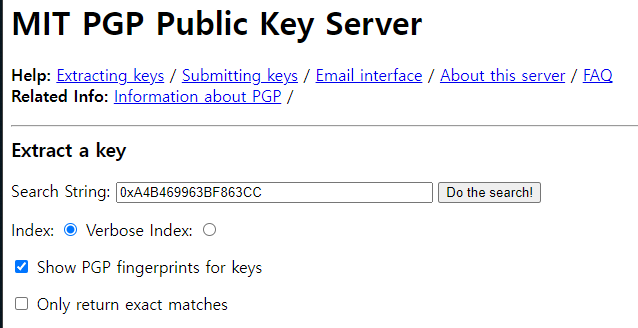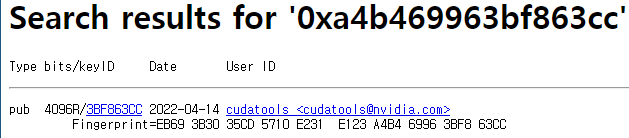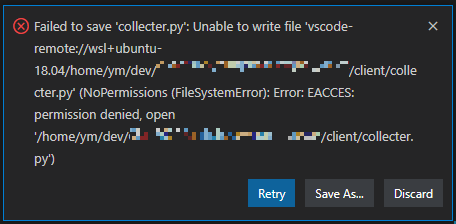Reference:
https://www.linuxfromscratch.org/blfs/view/svn/general/libjpeg.html
libjpeg-turbo-2.1.4
Installed Programs: cjpeg, djpeg, jpegtran, rdjpgcom, tjbench, and wrjpgcom Installed Libraries: libjpeg.so and libturbojpeg.so Installed Directories: /usr/share/doc/libjpeg-turbo-2.1.4
www.linuxfromscratch.org
$ sudo apt install cmake
Download
https://downloads.sourceforge.net/libjpeg-turbo/libjpeg-turbo-2.1.4.tar.gz
Download libjpeg-turbo from SourceForge.net
sourceforge.net
$ wget https://downloads.sourceforge.net/libjpeg-turbo/libjpeg-turbo-2.1.4.tar.gz $ tar -xvf libjpeg-turbo-2.1.4.tar.gz $ cd libjpeg-turbo-2.1.4/ $ mkdir build $ cd build $ cmake -DCMAKE_INSTALL_PREFIX=/usr \ -DCMAKE_BUILD_TYPE=RELEASE \ -DENABLE_STATIC=FALSE \ -DCMAKE_INSTALL_DOCDIR=/usr/share/doc/libjpeg-turbo-2.1.4 \ -DCMAKE_INSTALL_DEFAULT_LIBDIR=lib \ .. $ make $ sudo make install ... Install the project... -- Install configuration: "RELEASE" -- Installing: /usr/lib/libturbojpeg.so.0.2.0 -- Installing: /usr/lib/libturbojpeg.so.0 -- Set runtime path of "/usr/lib/libturbojpeg.so.0.2.0" to "/usr/lib" -- Installing: /usr/lib/libturbojpeg.so -- Installing: /usr/bin/tjbench -- Set runtime path of "/usr/bin/tjbench" to "/usr/lib" -- Installing: /usr/include/turbojpeg.h -- Installing: /usr/bin/rdjpgcom -- Set runtime path of "/usr/bin/rdjpgcom" to "/usr/lib" -- Installing: /usr/bin/wrjpgcom -- Set runtime path of "/usr/bin/wrjpgcom" to "/usr/lib" -- Installing: /usr/share/doc/libjpeg-turbo-2.1.4/README.ijg -- Installing: /usr/share/doc/libjpeg-turbo-2.1.4/README.md -- Installing: /usr/share/doc/libjpeg-turbo-2.1.4/example.txt -- Installing: /usr/share/doc/libjpeg-turbo-2.1.4/tjexample.c -- Installing: /usr/share/doc/libjpeg-turbo-2.1.4/libjpeg.txt -- Installing: /usr/share/doc/libjpeg-turbo-2.1.4/structure.txt -- Installing: /usr/share/doc/libjpeg-turbo-2.1.4/usage.txt -- Installing: /usr/share/doc/libjpeg-turbo-2.1.4/wizard.txt -- Installing: /usr/share/doc/libjpeg-turbo-2.1.4/LICENSE.md -- Installing: /usr/share/man/man1/cjpeg.1 -- Installing: /usr/share/man/man1/djpeg.1 -- Installing: /usr/share/man/man1/jpegtran.1 -- Installing: /usr/share/man/man1/rdjpgcom.1 -- Installing: /usr/share/man/man1/wrjpgcom.1 -- Installing: /usr/lib/pkgconfig/libjpeg.pc -- Installing: /usr/lib/pkgconfig/libturbojpeg.pc -- Installing: /usr/lib/cmake/libjpeg-turbo/libjpeg-turboConfig.cmake -- Installing: /usr/lib/cmake/libjpeg-turbo/libjpeg-turboConfigVersion.cmake -- Installing: /usr/lib/cmake/libjpeg-turbo/libjpeg-turboTargets.cmake -- Installing: /usr/lib/cmake/libjpeg-turbo/libjpeg-turboTargets-release.cmake -- Installing: /usr/include/jconfig.h -- Installing: /usr/include/jerror.h -- Installing: /usr/include/jmorecfg.h -- Installing: /usr/include/jpeglib.h -- Installing: /usr/lib/libjpeg.so.62.3.0 -- Installing: /usr/lib/libjpeg.so.62 -- Set runtime path of "/usr/lib/libjpeg.so.62.3.0" to "/usr/lib" -- Installing: /usr/lib/libjpeg.so -- Installing: /usr/bin/cjpeg -- Set runtime path of "/usr/bin/cjpeg" to "/usr/lib" -- Installing: /usr/bin/djpeg -- Set runtime path of "/usr/bin/djpeg" to "/usr/lib" -- Installing: /usr/bin/jpegtran -- Set runtime path of "/usr/bin/jpegtran" to "/usr/lib"
$ whereis *jpeg* cjpeg: /usr/bin/cjpeg /usr/share/man/man1/cjpeg.1 djpeg: /usr/bin/djpeg /usr/share/man/man1/djpeg.1 jpegtran: /usr/bin/jpegtran /usr/share/man/man1/jpegtran.1 libjpeg: /usr/lib/libjpeg.so libjpeg: /usr/lib/libjpeg.so libjpeg.so: /usr/lib/x86_64-linux-gnu/libjpeg.so.8 /usr/lib/libjpeg.so.62 /usr/lib/libjpeg.so libjpeg.so.62.3: /usr/lib/libjpeg.so.62.3.0 libturbojpeg: /usr/lib/libturbojpeg.so libturbojpeg.so: /usr/lib/libturbojpeg.so /usr/lib/libturbojpeg.so.0 libturbojpeg.so.0.2: /usr/lib/libturbojpeg.so.0.2.0
'OS > Linux' 카테고리의 다른 글
| CUDA 11.7.1 on WSL2 (0) | 2022.11.13 |
|---|---|
| Fastest way to check if a file exists (0) | 2022.11.10 |
| CUDA-11.4 on WSL2 (0) | 2022.10.12 |
| Ubuntu에서 GPG ERROR NO_PUBKEY 해결방법 (0) | 2022.10.11 |
| CMake Install (0) | 2022.10.01 |